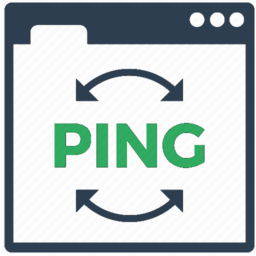
like we saw previously in that article , it’s possible to ping an entire /24 subnet with a little convenient bash one liner.
You will get a result like this.
The Problem is , the IP adresses are going to be displayed in the order they answer the ping , and some devices are going to answer faster than other , making a list that is not in order
the sort command in her default setting will sort using the first changing character , which is going to give me a list like that : 21, 254, 31, 32, 41, 42, 46, 8
If you have installed on you host a recent version of the sort command , you will be able to use sort -V
but on older and some embedded devices the -V option is not available ,
You can then launch the sort command with these options :
the result will be :
if you need to sort a /16 list of ip address :
you can just add -k 3,3 to the command :

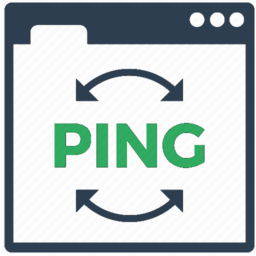
 When you do some bash scripting , this is often useful to get data from webserver because they are a very simple way to exchange data from computer from computer.
When you do some bash scripting , this is often useful to get data from webserver because they are a very simple way to exchange data from computer from computer.